Online meetings start this week! Are you prepared?
At least one day before your meeting:
For the first online meeting we will use Blackboard Collaborate. Please make sure you complete the following three steps before your first scheduled online meeting. Try to complete all three at least one full day before our meeting so we can troubleshoot any issues you might have. Let me know if you have any questions.
Right before your meeting:
- make sure you are signed in to your email account
- have all of your work handy
- get your phone so we have an alternate means of talking if needed
- log into the Blackboard Collaborate Room by clicking on the "Online Meeting Room" link on the right side of the blog page. Follow the directions.
For the first online meeting we will use Blackboard Collaborate. Please make sure you complete the following three steps before your first scheduled online meeting. Try to complete all three at least one full day before our meeting so we can troubleshoot any issues you might have. Let me know if you have any questions.
Before our first scheduled online meeting, please do the following:
Step 1) Check your computer set up for Blackboard Collaborate. Go to the Blackboard Collaborate first time users portal at: http://support.blackboardcollaborate.com/ics/support/default.asp?deptID=8336&questionID=1473&task=knowledge
Complete steps 1 and 2 check your system configuration and join a test room.
Why Blackboard Collaborate? I have an online Blackboard Collaborate classroom and have five years experience using it to conduct online group and one-one one classes. I use it often for virtual tutoring. The "online meeting room" link on the right side of this page takes you directly to the sign in page for my Blackboard Collaborate classroom, so it is convenient.
Step 1) If you don't already have one, create a Skype account. It is easy and free. Go to www.skype.com and sign up. Once your Skype account is active, add me as a contact. My skype name is tamsen.bryon
Why Skype? Skype is easy and free. It is the preferred method of conducting online meetings for the EDGE academy and it is approved for use by Visions. We can use Skype as a backup if the Blackboard Collaborate room is experiencing technical difficulties.
Step 3) Make sure you have a gmail account so we can use Google Chat and Google Docs if we have any technology issues with the above systems.
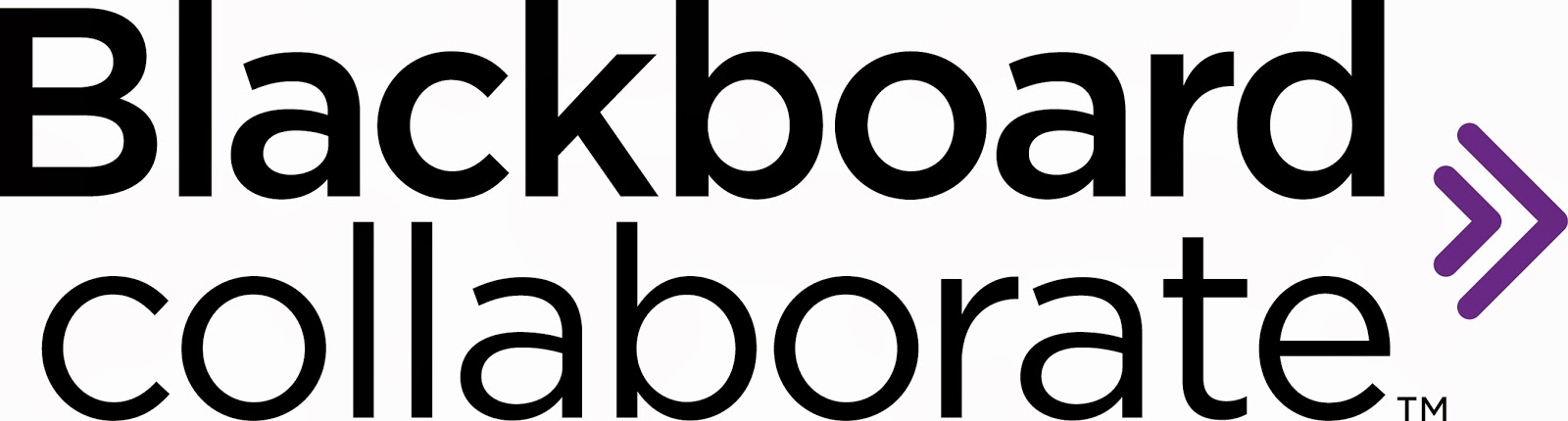

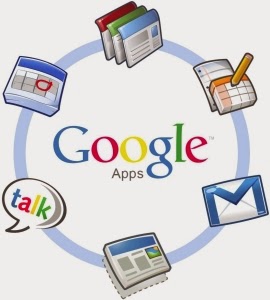
No comments:
Post a Comment